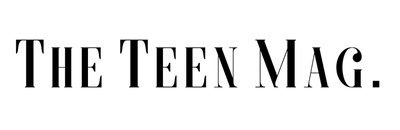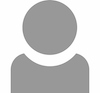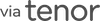Not many people know all the neat things your iPhone can do, so here's a list of these cool hacks— how to do them, what to use them for, and why they're some of my favorites!
Let us slide into your dms 🥰
Get notified of top trending articles like this one every week! (we won't spam you)1. Assistive Touch
Now, I know that maybe some of us have just upgraded to the new iPhone 13, but here I am stuck with one with a home button. Breaking the home button was never the plan for my iPhone SE, so now I can't even close my apps or move around. Luckily, before this ever happened, I accustomed myself to using the assistive touch, and the function was a lifesaver.
Since the dot can be easily customized, it allowed the actions of the dot to function as my home button, app switcher, locking my screen, and even more options! So, if you ever miss your home button on that brand new iPhone, suffer from the home button malfunctioning, or would just like a bit of variety when it comes to accessing your iPhone, here's how to use the AssistiveTouch.
Head on over to your settings app, then scroll down to Accessibility. Once you're there, click on it and move down to Touch. After clicking on Touch, the first thing you'll see is AssitiveTouch. Opening that tab will allow you the option of toggling on AssitiveTouch to where a dot will appear on your screen.
You can then customize the actions of single tapping, double-tapping, and long-pressing of the dot. I have mine as Home, App Switcher, and Lock Screen, respectively. Some other options allow you to quickly access the camera or take screenshots. Play around with the different functions and see what works for you!
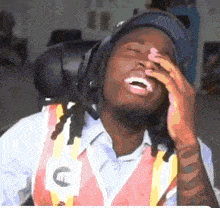
Take the Quiz: Do You Know Gen-Z Slang?
Take this quiz to see if you're updated on the latest Gen-Z slang!
2. Widgets
Widgets are one of my favorite things that Apple has decided to add to their iPhones; it allows you to add different flairs and customize your home screen! Different apps such as Spotify and Twitch allow you to add their app widgets to your home screen, while you can download apps to help you organize your iPhone according to whatever mood you're feeling. To access your widgets, hold down onto an app or on your screen until you can edit the pages. Then, look to the top right-hand corner, where you'll find a plus.
Click on that to reveal a bunch of options for widgets for all the apps you have on your phone! Clicking on each option allows you to pick between a smaller, medium-sized, and larger widget to add to your iPhone. Once you add a widget, you can move it across your screen like you do with apps.
My app widgets consist of Weather, Spotify, Calendar, and Finch, a self-care app. These allow me easy access to them without scrolling through entire pages of apps and folders. I also have decorative widgets and customized app icons, so let's talk about that next.
3. WidgetSmith
I can't talk about widgets without talking about the app I used to customize mine. Widgetsmith is an app in the app store that you download to your phone to help you customize widgets and app icons! I use it to add pictures of my friends, cats, and quotes to my iPhone home screen.
It allows for the perfect aesthetic on your IOS device. Once downloaded, open up the app to reveal different options for small, medium, and large widgets. If you select "add a small (or medium/large) widget", it opens up options of photos, styles, themes, and more.
I suggest that you name your widget when creating it! When the widget is saved in the app, you can follow the same process of adding Apple app widgets to add them to your screen. Once a Widgetsmith widget is added to your screen, you have to click on that widget in order to select what photo/customized widget with options on the side— that's why naming it would make it a lot easier to know which widget shows up as which. There are so many ways to customize your iPhone.
4. Rapid Fire Camera Hacks
Instead of painfully taking thousands of photos for the perfect one for Instagram, why not try this hack that turns the photos you're taking into videos? Open up your Camera app and go to take a photo. If you hold down on the button you press to normally take a photo, after a few seconds it shifts to a video. You can lock this video in place by swiping the button to the right.
Now you might ask, why shouldn't I just take a normal video? This hack allows you to set up the exposure you want your photo/video to be taken in. Other times, you might just be taking photos of something but want a video. It gives you a chance to do that without swiping around and potentially missing the big moment!
Another handy feature is the panorama, useful for many unique photos! From landscapes to putting the same person in the photo 5 times, the panorama has it all. Open up the camera app and swipe all the way to the right until you reach "PANO".
Clicking on the camera button starts recording the screen like a video, following along with whatever your camera sees. This produces gorgeous sunset shots like the one I took here (yes, I took it with my iPhone 7) or creative panorama illusions.
5. Notes → PDF
Have you ever needed to convert a physical paper into a PDF, but don't want to go through the trouble of scanning it through a machine or downloading extra apps? Well, the notes app is there for you. Open that up, create a new note, and hit the camera icon.
That brings up different options and you want to hit scan documents. It'll open up a camera frame for you to take pictures of the document you want to convert into a PDF, and you can adjust the size of what you scan after. Once you save it, you're all set to share it, email it to your computer, or submit your homework online.
And so, hopefully, you've learned a few more hacks and features to use and add to your iPhone. I use all of these hacks daily, especially the AssistiveTouch (no new iPhones for me), and they've been the most helpful and creative ones that I'm so glad to share with you!